Xodo Sign makes it easy to bring over your existing workflows by allowing you to import templates directly from DocuSign. This feature simplifies the transition process and helps you maintain consistency across platforms.
The imported templates work the same as those created directly in Xodo Sign. Please note that a few fields and settings may have limited compatibility or are currently unsupported in Xodo Sign. For example, if reminders are enabled in your original template, this setting will be preserved—but specific reminder configurations (such as timing or frequency) will not be imported. For more details, please see the table below.
How to import an external template?
- Navigate to the Template list in your DocuSign account.
- Click on the three-dot menu next to the template of your choice and click the "Download" action. Note: the template will be downloaded as a JSON file.
- In Xodo Sign, upload the exported template file by clicking the "Import file" button. Please note that only JSON files are supported.
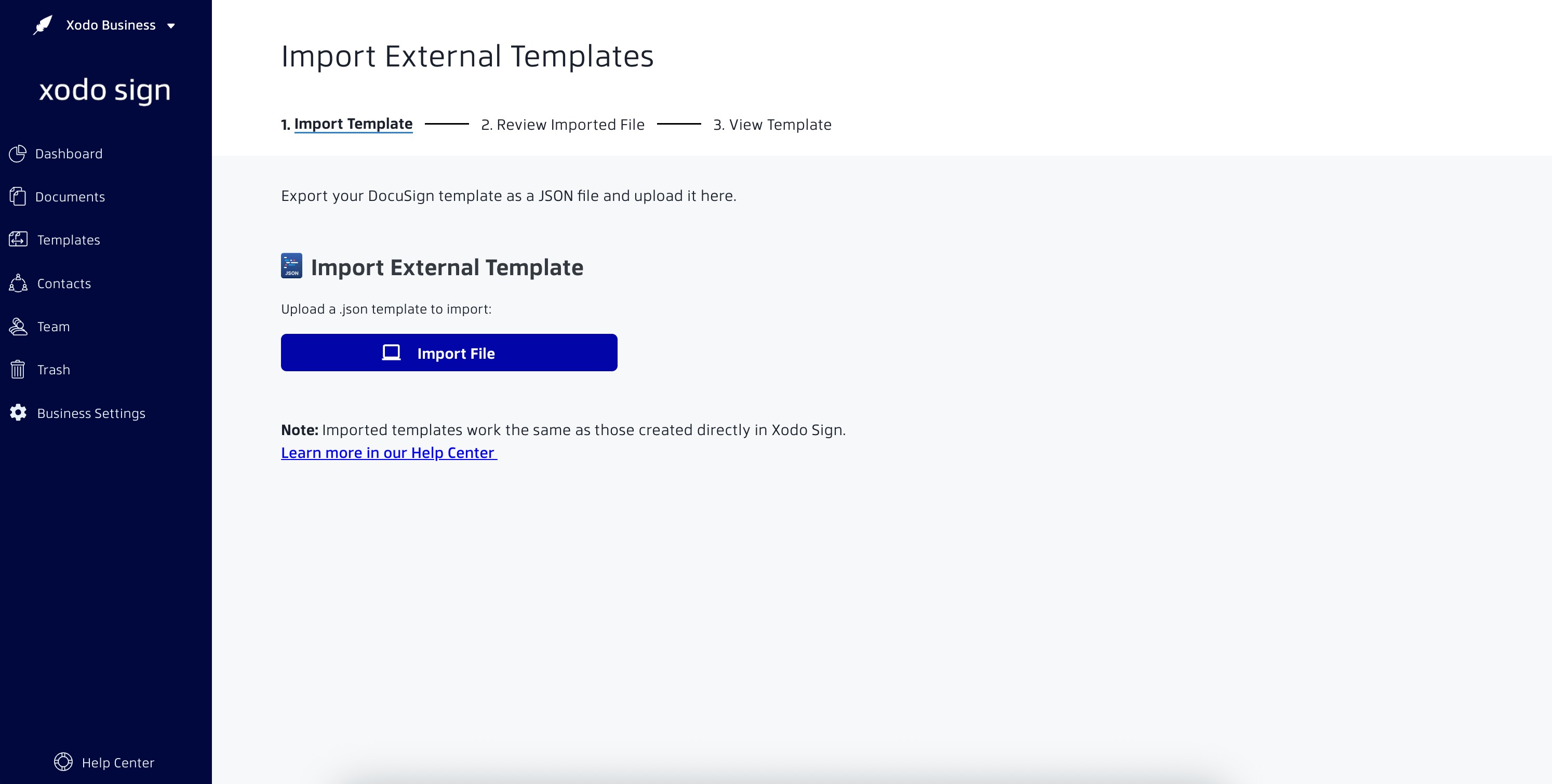
- Once uploaded, your template will be automatically imported with all supported fields (refer to the table below for details).
- If any fields or settings are not fully compatible, you will see them listed in the Warnings panel.

- The imported template is saved as a draft, which you can review, edit, and adjust as needed. To access your draft, simply click the "View imported template" button.

- Once you are on the Template Detail page, click 'Continue' to start editing the document.
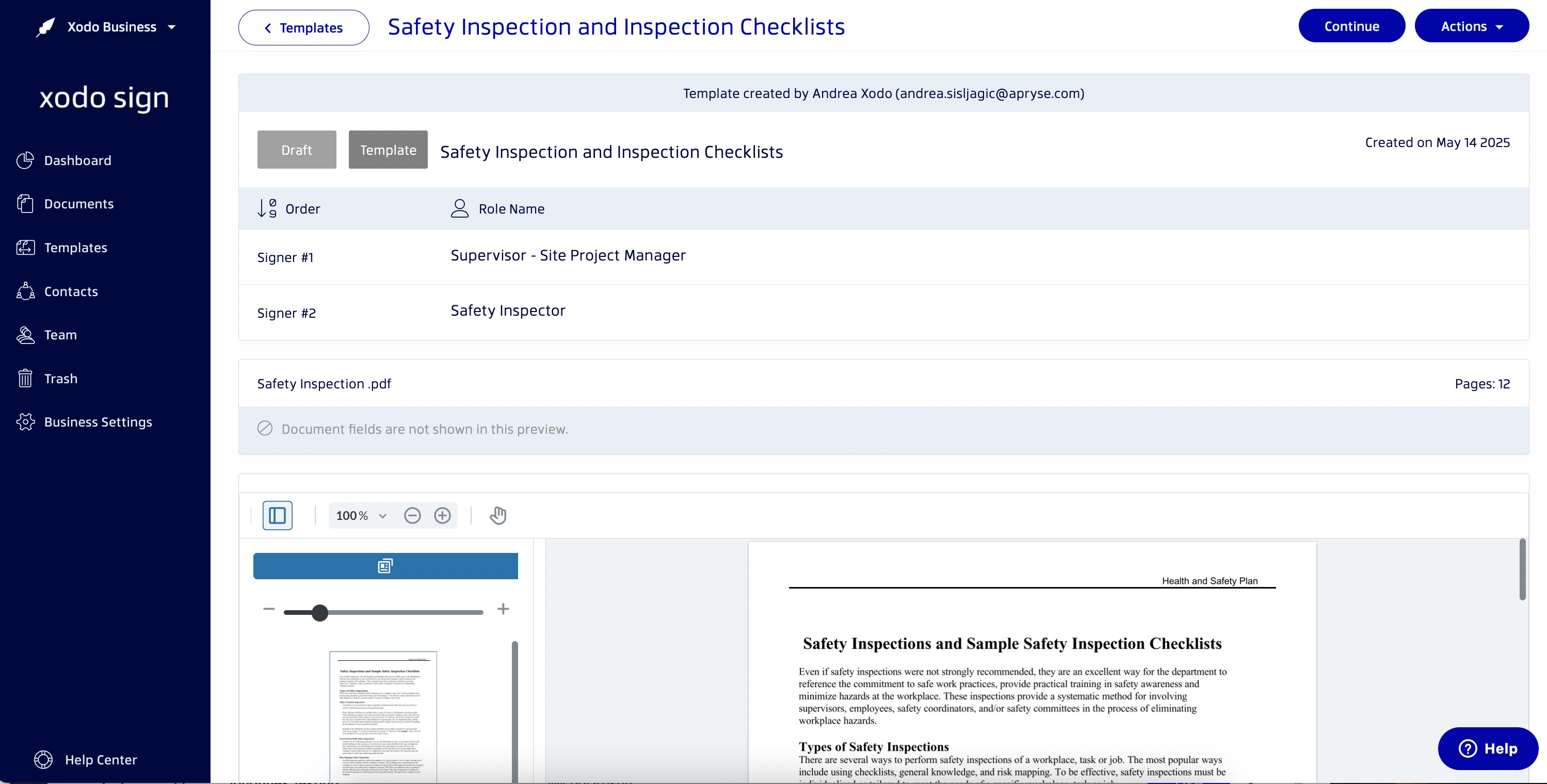
- In the step below, you can adjust your files and signer roles. To adjust the document fields, click on the 'Prepare' button.
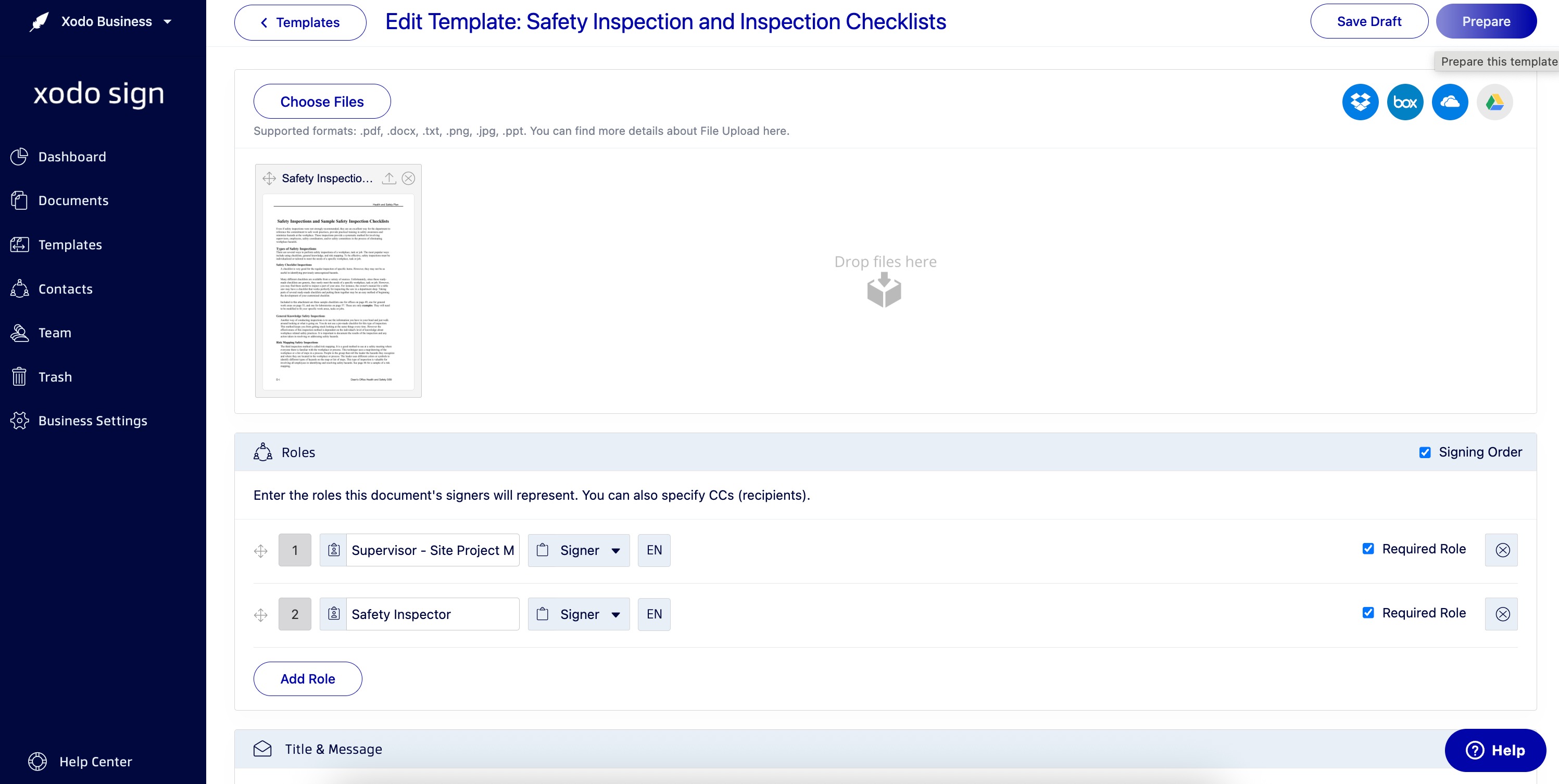
- Once you have made sure all signing fields are set up as expected, you can click 'Save' or 'Save & Use' to add your newly imported template to the Active Templates list.

Supported Features & Fields
While most of the template features are fully supported, there are some custom fields with limited support.
When it comes to document participants, the import tool will:
- not import participants of type
agent,editors,intermediaries,notaries,seals,witnesses - import
inPersonSignersas regular signers - import
certifiedDeliveriesas regular recipients (CCs)
Field types as Approve, Decline, and Formula are currently not supported in Xodo Sign. The Approve andDeclinefields are mapped as a signature field, and theFormula field is not being imported.
| Feature | Status | Comments |
|---|---|---|
| Template Name | Supported | |
| Template Description | Not Supported | Xodo Sign does not currently have a Template Description field. |
| Files | Supported | |
| file_base64 | Supported | |
| Signers | Partially Supported | 'signers' and 'inPersonSigners' are mapped as signers; other types of participants are currently not supported. (See above the table) |
| Recipients (Carbon Copies) | Partially Supported | 'carbonCopies' and 'certifiedDeliveries' are mapped as recipients (CCs) |
| Template Roles | Supported | |
| Signing Order | Supported | Note: If every signer has the same Routing Order number in the imported template, the Signing Order will be disabled. If Routing Order numbers are different for each signer, the Signing Order will be enabled once the template is imported to Xodo Sign. |
| Reminders | Partially Supported | If reminders are enabled in your template, this setting will be preserved, but specific reminder configurations (such as timing or frequency) will not be imported. |
| Custom Email Subject | Supported | |
| Custom Email Message | Supported | |
| Phone Authentication | Partially Supported | At the moment, the SMS Authentication is not imported with the template, but it's possible to set the SMS 2FA up during the Document preparation process. |
| Field Types | ||
| Signature/Initial | Supported | |
| Stamp | Supported | Note: Mapped as a Signature field |
| Date Signed | Supported | |
| Name, Email, Company, Title | Supported | |
| Text | Supported | |
| Check Box | Supported | |
| Radio Button | Supported | |
| Drop Down | Supported | |
| Attachment | Supported | |
| Note | Supported | Note: Mapped as a Text field |
| Approve | Partially Supported | Mapped as a Signature field |
| Decline | Partially Supported | Mapped as a Signature field |
| Formula | Not Supported | |
| Drawing Field | Not Supported | |
| Payment Field | Not Supported |
Bulk template import
If you are interested in importing the templates in bulk, reach out to our team.
Was this article helpful?
That’s Great!
Thank you for your feedback
Sorry! We couldn't be helpful
Thank you for your feedback
Feedback sent
We appreciate your effort and will try to fix the article